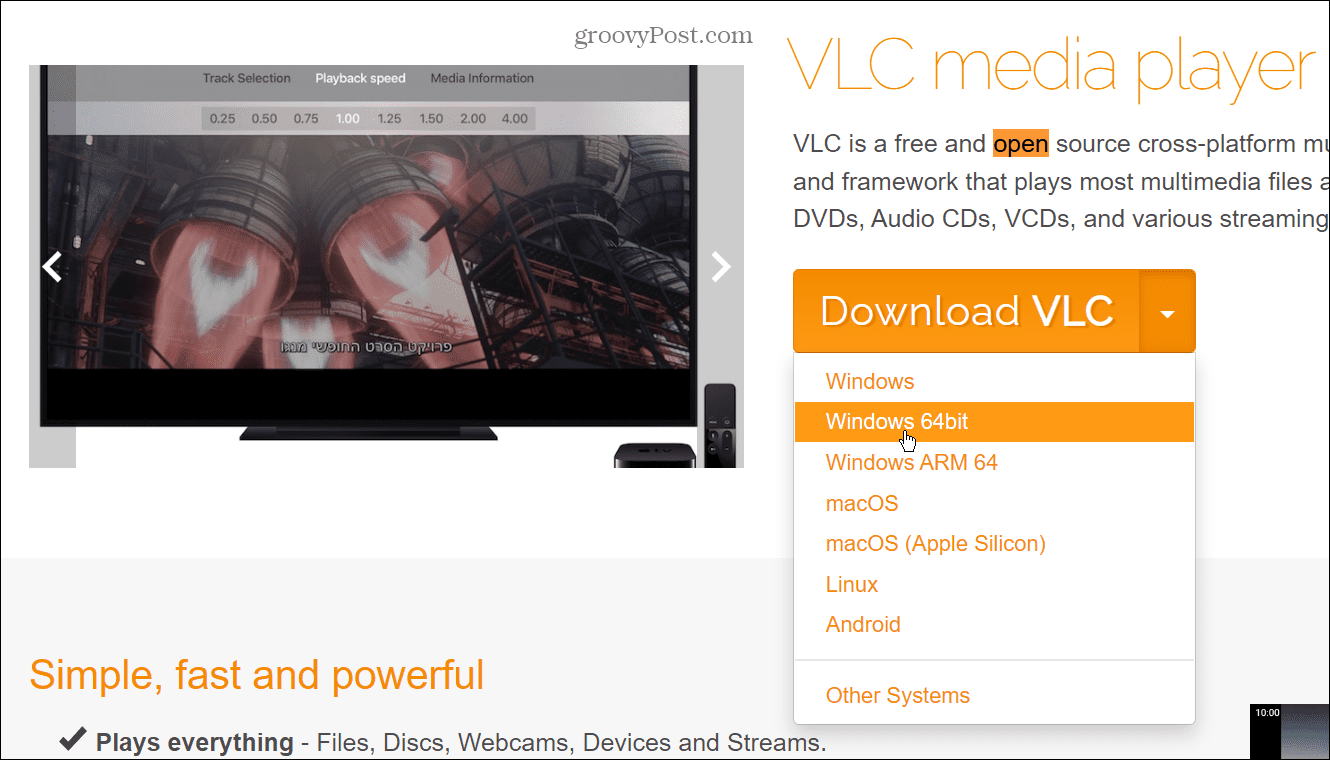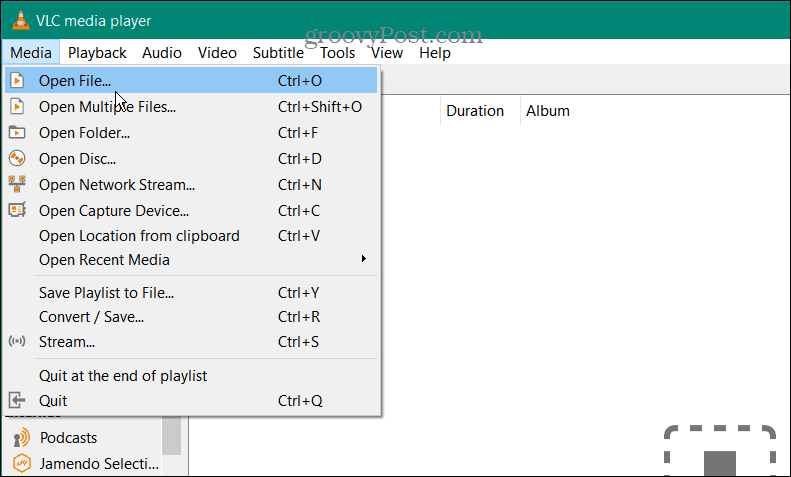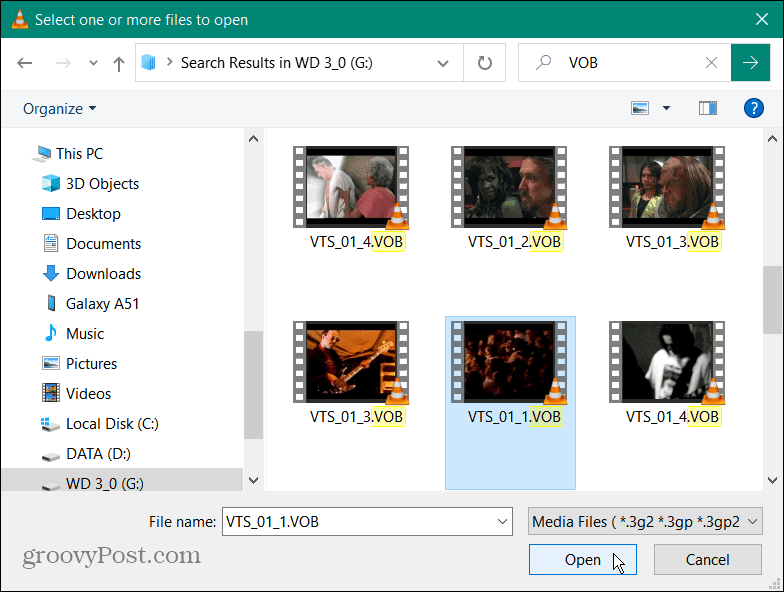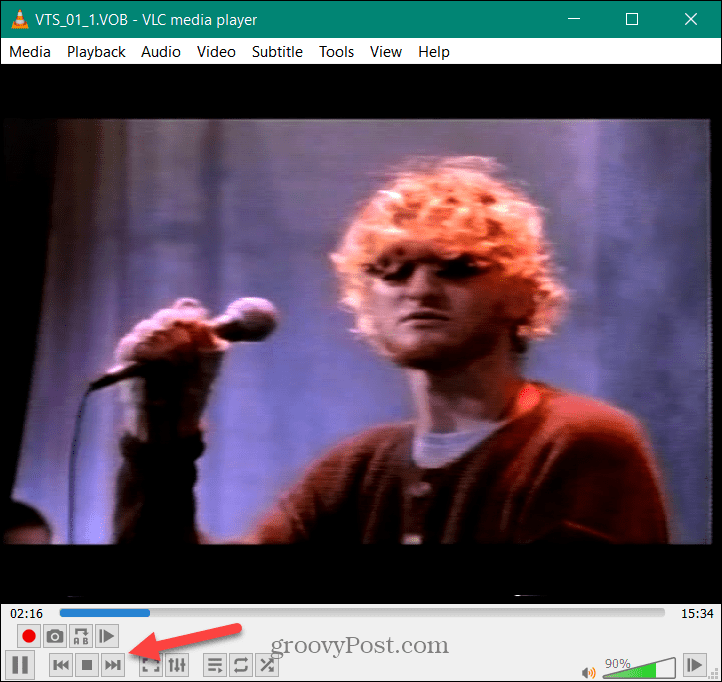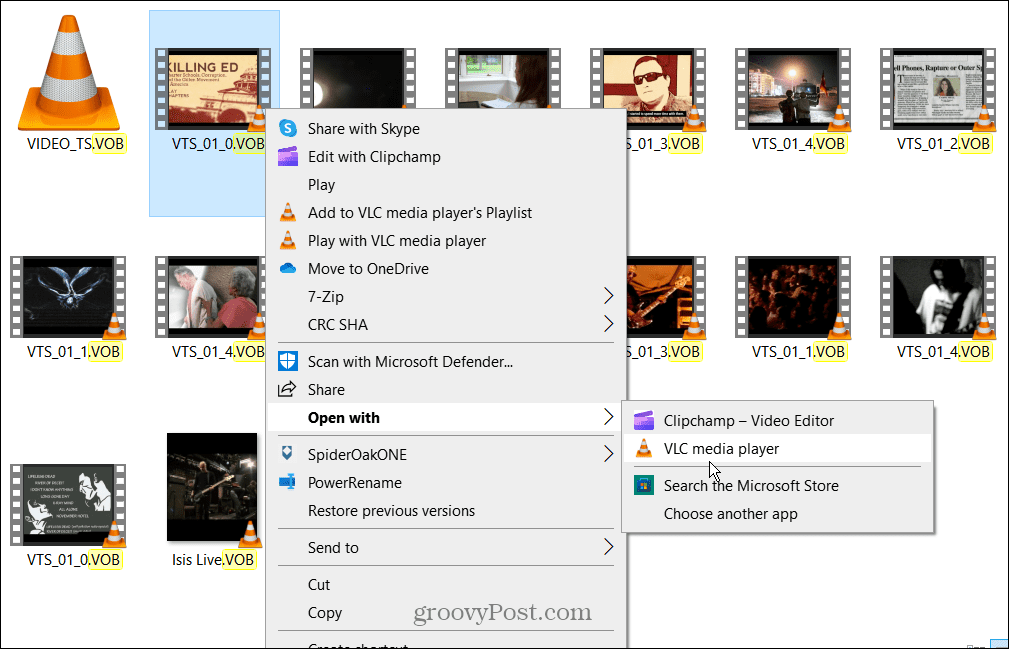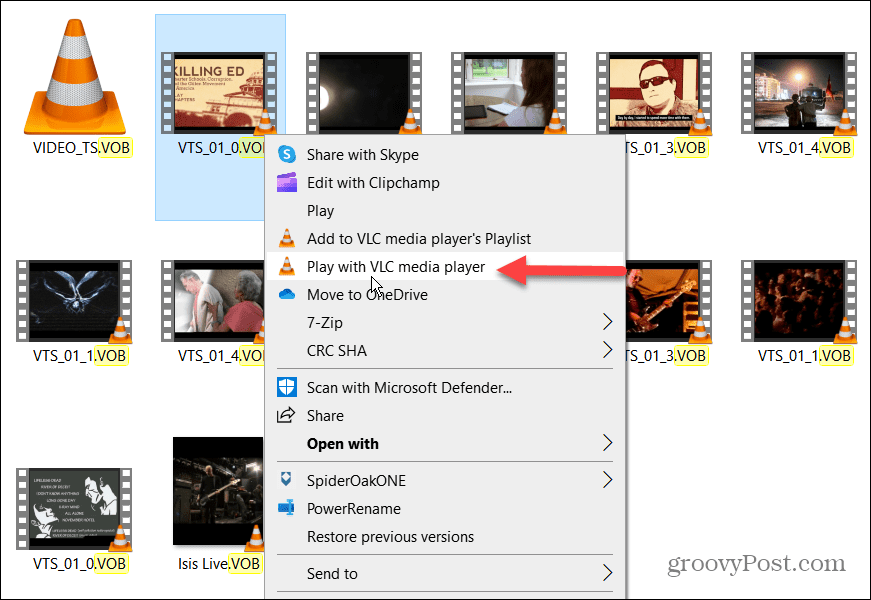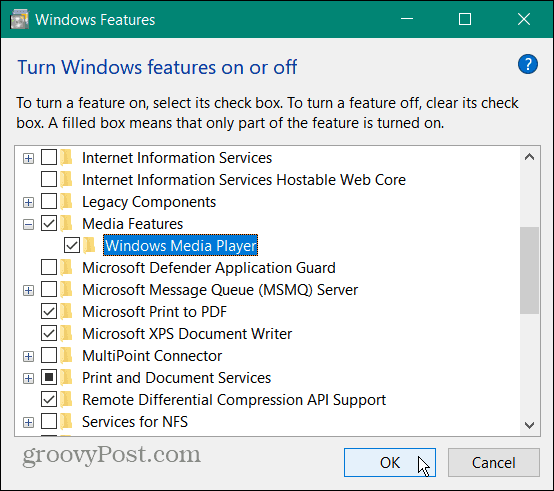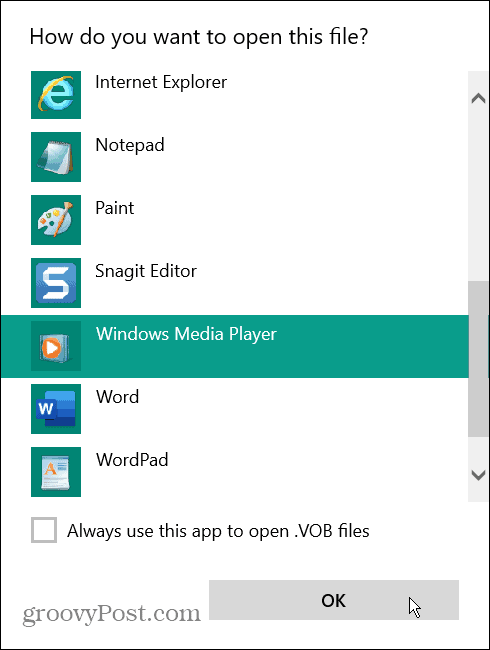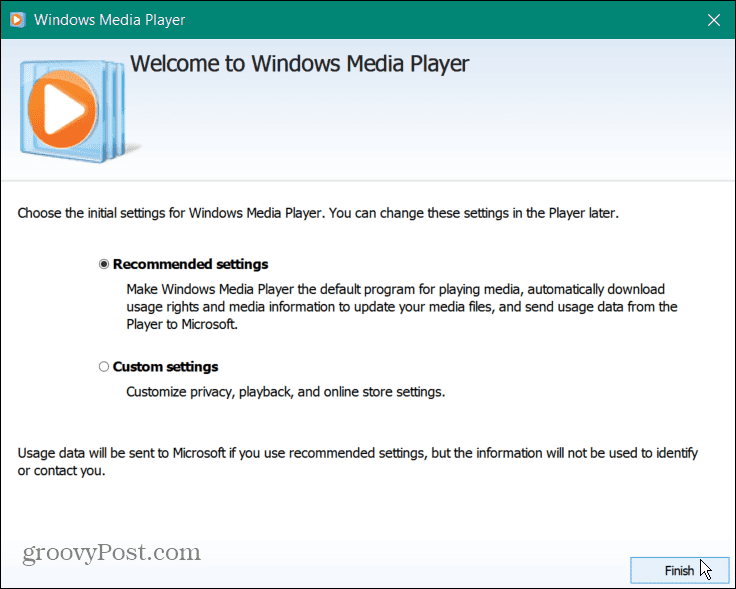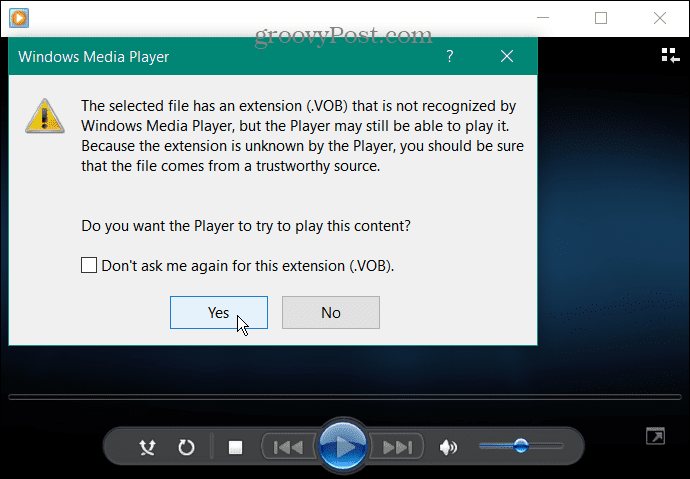However, what if you need to play the VOB file directly without converting it? The good news is you can play a VOB file on Windows 10 using native or third-party apps. So, if you have any leftover VOB files from ripping DVDs over the years, you can play them without much hassle.
Why Might You Want to Play a VOB File on Windows 10?
If you ripped a lot of DVDs back in the day, you might have a lot of VOB files in storage. You can convert and combine VOB files when you convert a DVD to an ISO or burn to a disc. The VOB files are generally large, and you should store them in an external drive for long-term storage. Still, when you run across a VOB file, you might want to play it. If you’re running Windows 10, playing a VOB is a straightforward process. But you might need to enable Windows Media Player or install a third-party app like VLC first.
Using VLC to Play VOB Files on Windows 10
The best app to use for playing VOB files (along with virtually all other media files) is VLC. For years, VLC has been the go-to app for playing media file types on almost every platform. VLC is a free, open-source media player that you can use on Windows, Mac, Linux, iOS, and Android. To play VOB files on Windows 10 with VLC:
Play a VOB file with Windows Media Player
Windows Media Player (WMP) is an often forgotten app due to the excellence of apps like VLC. However, if you don’t want to install a third-party app, you can use it to play VOB files. Unfortunately, VOB playback in Windows Media Player isn’t as reliable as other options. To play a VOB file on Windows 10 with Windows Media Player: Note: There is a caveat using Windows Media Player for VOB files. While it can play VOB files, you might be notified that it doesn’t recognize them. So, for example, if the VOB file wasn’t ripped from the DVD correctly and the file is corrupt, Windows Media Player won’t play it.
Click Yes to the message and see if it plays. If your VOB file doesn’t play in Windows Media Player, go with VLC since it will play virtually any media file type you throw at it.
Playing Media Files on Windows
Having the ability to play obscure media files on Windows can be challenging at times. However, it’s worth noting that WMP supports MKV and FLAC files on Windows 10. If you can’t play a particular media file with WMP, try using VLC before giving up. If you don’t want to install another app, no worries. You can get VLC as a portable app and run it from a flash drive. VLC isn’t just for playing music and video files; it’s chock full of interesting features. For example, you can use it to trim videos for clips and move videos frame-by-frame. You can also use VLC to convert video files to MP3 and even record your webcam with VLC. VLC is not just for desktop and mobile devices. You can also use VLC on Apple TV. For more on using VLC, check out these five VLC tips and tricks. Comment Name * Email *
Δ Save my name and email and send me emails as new comments are made to this post.
![]()