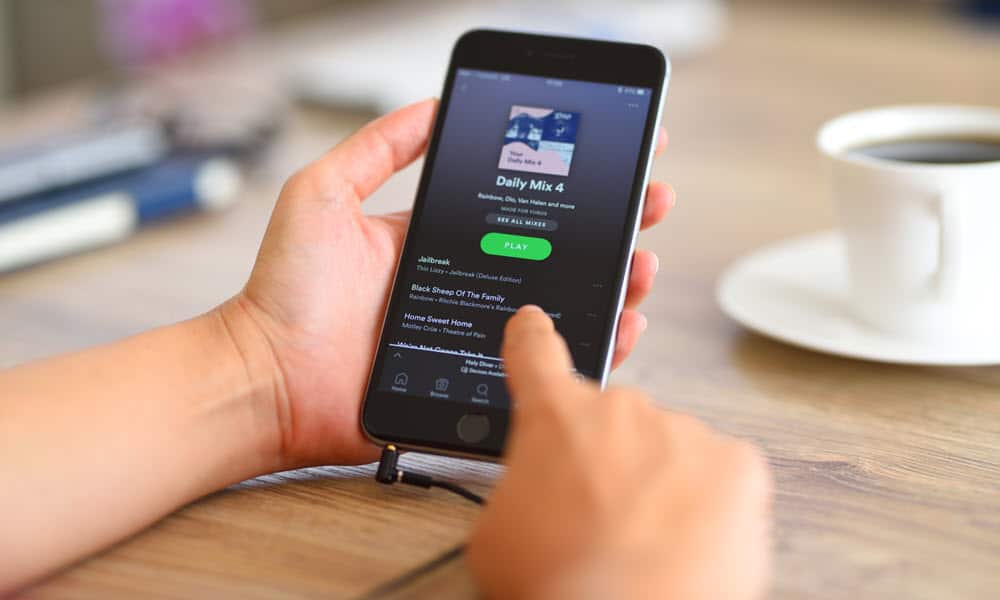The Spotify error code 30 indicates a problem with the internet and network connectivity. Typically, it involves your firewall blocking the app or changes to proxy server settings. And it generally occurs while using the Spotify desktop app. You can use different solutions to fix Spotify error code 30, which we’ll cover below. Here’s how to get your music and podcasts playing again error-free.
How to Disable Proxy Server Settings on Spotify
One of the first places to look when you get a Spotify error code 30 is your proxy settings. If you’re seeing the error, disable these settings to try and resolve the problem. To disable proxy server settings on Spotify:
Disable Your VPN
If that doesn’t work, one of the settings you might not have noticed is you are using a VPN. This can especially be a problem if you use a VPN like Private Internet Access full-time. Sometimes you can’t get to a specific website and mistakenly think it’s down. But pausing or disabling your VPN can resolve the issue. This will also work if you are using a VPN on your phone. Each VPN software works differently, but most allow you to pause the VPN connection temporarily.
If pausing or temporarily disconnecting it doesn’t work, completely disconnect it and see if Spotify works.
If you are still experiencing problems with a VPN, check out how to fix VPN not working on Windows 11.
Manage Windows Defender Firewall
If you previously set a firewall rule that blocks apps like Spotify, you may need to reconfigure it to allow the music service through. To manage apps on Windows Firewall: Launch the Spotify app and see if you can listen to your favorite music error-free. If you use a third-party security suite, work through its settings to allow Spotify. In addition, you might need to temporarily disable Windows Security or your third-party security suite and see if Spotify works.
Disable Proxy Settings on Windows
In addition to disabling proxy settings in the Spotify app, disabling your proxy server (if you’re using one) in Windows can help resolve Spotify error code 30. To turn off the proxy server on Windows:
Reinstall Spotify App
If your network settings look good, there could be an issue with the corrupt Spotify app, which can cause the error. However, uninstalling it and reinstalling Spotify can fix potential problems within the app. In the rare event you get error code 30 on your phone or tablet, reinstalling the app should resolve the problem. If you are on Windows 11, learn how to uninstall apps on Windows 11 to clear Spotify from your system and reinstall a fresh version of it from the official Spotify site. Still on Windows 10? Take a look at our guide on uninstalling apps on Windows 10. If you have spent a lot of time crafting the perfect playlists, no worries; everything will return once you log in with your Spotify account. Uninstalling Spotify from your mobile device is also straightforward. To reinstall Spotify on iPhone or iPad: To reinstall Spotify on Android:
Fixing Problems with Spotify
If you are experiencing a Spotify error code 30, you can fix it using one of the above options. A few other simple things you can do is restart your device or reboot your router to correct the problem. Also, on mobile, make sure to update the Spotify app on Android or update the app on iPhone or iPad. Sometimes Spotify will stop working, and an error code won’t be tied to it. For example, learn how to fix Spotify keeps stopping or fix Spotify shuffle not working. You also might want to check out fixing Spotify can’t play the current song. Of course, it’s not all bad news. Check out how to view lyrics on Spotify or how to shuffle your playlists. You might also be interested in viewing your Spotify listening history. Comment Name * Email *
Δ Save my name and email and send me emails as new comments are made to this post.
![]()